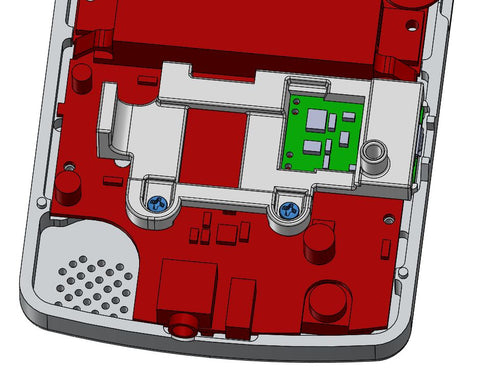Assembly Guide - Backlight Your Game Boy Color (Freckleshack, China LCD, etc.) | Boxy Pixel
Updated 4/12/20
There has been a revision to the shells, however the basic overall steps are mostly the same. The power switch for rev F shells do NOT need to be trimmed. These rev F shells are shipping in April 2020. If you have an older shell, you may need to trim your power switch!
Also, Rev F shells only fit the new IPS screen, freckshack (with adapter), and the stock screen (with adapter).
The following guide is a working document that describes the basic steps necessary to transform your stock Nintendo Game Boy Color into a custom Game Boy Color with a blacklit drop in LCD (Freckleshack, China LCD) screen using machined housings. If you're debating on whether or not you can do it, I encourage you to try! If you're new to soldering, get some old parts and practice. It's not as difficult as it seems!
Parts Needed:
-Nintendo Game Boy Color
-Custom machined Game Boy aluminum housings
-Backlit screen of your choice - Benn Venn Freckleshack, China LCD, or IPS screen. (AGS is not currently supported)
-A 3d printed adapter - This will locate your LCD in the boxypixel housing
China clone adapter - use the Freckleshack adapter
-Rechargeable Lithium battery: (DC 3.7V 1200mAh 603450 Li-ion Rechargeable Lithium Polymer will easily fit) A 2000mAh can also fit if the following battery size does not exceed the following dimensions: 51mm long x 34mm wide x 10mm thick MAX. My 2000 mah battery on my site fits.
-Micro USB power board or type C power board
-Custom battery holder/USB locator piece (BoxyPixel)
-Replacement screen cover lens. Please note that the backlit screen is slightly smaller than the opening in the "stock" screen lens opening.
-Kapton tape (Electrical tape can be made to work in a pinch)
-Wire (26 AWG stranded)
-Small phillips screwdriver
-Soldering iron
Optional
-New A/B buttons/direction keypad
Steps
Important tip! If you have a non-anodized machined aluminum housing, these raw aluminum parts must be handled with care! As such, if you lay the non-anodized aluminum shells face down on a surface with any contaminants, you can scratch the surface. It is advisable to coat the surface if you have a non-anodized housing. I have had success with a product called protectaclear. It's durable, easy to apply, and won't yellow.
If you do get a scratch, it's not the end of the world. You can remove light scratches with a scratch removing compound and micro fiber cloth. It's much easier to do this before assembly.
Ok, now onto the assembly -> with foam or micro fiber cloth on the table!
1. Carefully disassemble the stock game boy color by first removing the tri-wing screws from the back housing. Screws are circled in yellow below. Once open, remove the 4 fasteners holding the sheet metal (Shown circled in blue). Keep the sheet metal.
2a. As shown below, the front housing has the electronics. Release the flex cable by carefully prying up simultaneously on the two tiny brown tabs. (shown by the blue arrows below). They will pop up a couple of mm and release the flex cable.
2b. Remove the fasteners holding the PCB to the front housing using a small phillips drive, and remove the electronics. Careful with the speaker wires, so as not to break the solder joints.
3. The font side of the PCB will have gold plated contact points that the A, B and D-pad rubber touches. Clean these points very well with alcohol.
4. Prepare the micro USB battery holder. Sometimes I will glue or tape the Micro USB to the battery holder to making handling easier later. Adhesive is NOT required.

5. It is advisable to trim the sides of of Nintendo link port metal connector. There are two small metal wings that stick out the sides. Although possible to assemble with these there, trimming them will make assembly a little easier later. Before careful not to distort the connector itself when cutting, and use safety goggles.
6. Next, remove the stock AA battery terminals by heating with a soldering iron near the solder joint and pulling out with pliers. I typically heat up on the opposite side of the board.The image below shows how it should look after removal.
7. This is a good time to solder the positive and negative cables to the Game Boy PCB. After soldering, trim the solder joints on the backside if they are not flat.

8. As shown below, secure to rear sheet metal to the rear housing using M2x6mm long fasteners (Qty 4) Tip: Check for any objectionable machining burrs or sharp edges that may interfere with inserting your game cart in and out.
Note: There are some housings that may make these fasteners very tight. These can break if you force them. You can either purchase M2x4mm long fasteners, or run a tap, or you can get the fasteners to go if you are VERY careful. If there is too much resistance, they could break so use caution! The upper to fasteners are technically not necessary as this gets held in place when assembled.

9. If using a freckshack/china clone screen, drop in the 3d printed adapter for your screen. (black piece shown below)




13. Drop in your directional keypad and A/B buttons. Then install the silicone buttons for the A/B buttons, D pad, and the start/select.
14. Make sure the power is off, and carefully flip the board over and connect the ribbon cable.

15. And also, make sure the speaker goes down in position behind the PCB.

16. Below shows the board in it's final location. You can see Gold circle just above the negative battery terminal (D4 on board) should be flush with the Nintendo PCB.

17. Hold the PCB in place, install the micro USB assembly, and secure using two M2x6mm screws as shown below.
18. Solder red (positive +) and negative (black -) wire leads from the Nintendo PCB to new micro USB board as shown below. (Red wire from Nintendo to out + on micro USB board. Black wire from Nintendo to out - on the micro USB board.)
19. Lastly, solder the battery. Make sure the game boy is off.
Solder the red wire from the battery to the B+ location on the micro USB board. Solder the black wire from the battery to the B- location on the micro USB board.

20. Set the battery in position. Make sure the wires are out of the way as shown below. It is recommended that several layers of kapton tape is applied to the battery. The battery is wrapped in a very thin layer of material that can rub on the metal housings.

21. If you have a shell prior to April 202, trim power switch as shown below. You need to thin the top portion of the plastic switch. Be very careful not to trim the two small fingers on the switch.


22. Install the trimmed plastic power switch piece. Carefully bring the rear housing down together. As you bring it down, make sure your power switch lines up with the power switch on the Nintendo board. You could break the Nintendo power switch if they are out of position and you force the parts together!
23. Apply a small thin foam (very soft foam) to the rear housing of the Gameboy Color to ensure that the battery is does not move. See the black rectangular piece in the image below.

24. Install M2x6mm long (qty 2) fasteners at the top two corners. Do not over tighten these tiny screws. Install M2x 6mm (qty 2) long fasteners into the deep holes. I typically start all for screws before tightening them.

25. Flip over, clean all surfaces to perfection and install the front screen protector. You may want to turn on a shower and install the screen in somewhat steamy room. This helps minimize dust under the screen. Compressed air and lint free cloths also help.

26. Power up, and enjoy! If you'd rather have us build one for you, I can custom mod one for you.